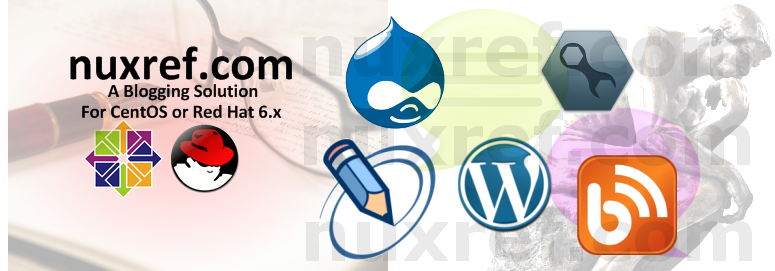Introduction

Offline Blogging in Linux doesn’t offer us a wide selection of free (open source) choices. Of the choices we do have at our disposal each have their own pros and cons which are really just bias opinions we’ll all carry with each other. This blog isn’t going to tell you which product is better and which one isn’t. It will provide you some alternatives to what’s already available and allow you to choose on your own. I also make additionally options available to you here as well should you choose to try them.
Keep in mind I run CentOS 6 as my primary OS (currently), so I focus primarily on making these products work on this distribution. But this doesn’t mean that all of the source RPMs I provided won’t compile for you in another distribution.

Open Source Offline Blogging Choices
The below outline some of the choices I found to be worth of digging further in:
- BlogGTK v2.0:
Website:https://launchpad.net/blogtk/
Platform: Python - Drivel v3.0.0:
Website:http://dropline.net/drivel/
Platform: C++ - Gnome Blog v0.9.2:
Website:https://projects.gnome.org/gnome-blog/
Platform: C++
I’m not sure what the status is on all of these project themselves. At this current time, I have to assume that both Drivel and BloGTK are some what dead since the last update to either of them

was back in late 2009. Meanwhile the last update made to Gnome Blog was in early 2010.
It is said that beggars can’t be choosers. So rolling with that in mind and the Open Source solutions available to us, we’ll accept what is offered and move on.
Hand over your work
With pleasure; it really didn’t take any time at all to package these properly.
Drivel (v3.0.0) took the most time to package; but even that didn’t take much effort. Drop Line provided a spec file of their own which didn’t work out of the box. It also didn’t include all the necessary dependencies. For this reason I just spun my own version of it. Have a look here if you want to see the spec file I generated.
BlogGTK v2.0 didn’t take me hardly any time at all. They didn’t change the installation that much from v1.1. The fact that it’s python based; there really isn’t a whole lot too it. You can view the spec for yourself if you’re interested.
Alternatively you can just fetch bloGTK from Pkgs.org which does such a great job organizing packages other people have put together. It’ll probably be an older version (as it was for me). At the time I wrote this blog it was BloGTK v1.1 on Pkgs.org hosted by RPMForge. It might be different when you try.
Gnome Blog was another one that actually packaged it’s own spec file within the official packaging. But the file was drastically missing dependencies and would not work out of the box at all. I had to massage it quite a bit; you can view the spec file here if you feel the need.
I will never trust you; I’ll build it for myself
Still feeling that way? No problem; here is how you can do it:
First off, I’m not a big fan of compiling code as the root user on the system I work with daily. I am however a big fan of a tool called ‘mock‘ which allows us to develop software as root except within a safe virtual environment instead of our native one. I am also a big fan of package management; whether its a .DEB (Debian Package) or .RPM (Red Hat Package) for obvious reasons. For this tutorial; I’ll stick with RPMs since it’s what CentOS uses. We’ll prepare the RPMs and preform all our compilations within the mock environment.
# Install 'mock' into your environment if you don't have it already # This step will require you to be the superuser (root) in your native # environment. yum install -y mock # Grant your normal every day user account access to the mock group # This step will also require you to be the root user. usermod -a -G mock YourNonRootUsername
At this point it’s safe to change from the ‘root‘ user back to the user account you granted the mock group privileges to in the step above. We won’t need the root user again until the end of this tutorial when we install our built RPM.
# Optionally fetch bloGTK v2.0 wget https://launchpad.net/blogtk/2.0/2.0/+download/blogtk-2.0.tar.gz wget --output-document=blogtk.spec https://www.dropbox.com/sh/9dt7klam6ex1kpp/GR0uXU6PaC/20131008/blogtk.spec?dl=1 # Optionally fetch Drivel 3.0.0 wget --output-document=drivel-3.0.0.tar.bz2 http://prdownloads.sourceforge.net/drivel/drivel-3.0.0.tar.bz2?download wget --output-document=drivel.spec https://www.dropbox.com/sh/9dt7klam6ex1kpp/MKD34uuBMs/20131008/drivel.spec?dl=1 # Optionally fetch gnome-blog v0.9.2 wget http://ftp.gnome.org/pub/GNOME/sources/gnome-blog/0.9/gnome-blog-0.9.2.tar.gz wget --output-document=gnome-blog.spec https://www.dropbox.com/sh/9dt7klam6ex1kpp/O9nJdxoJMZ/20131008/gnome-blog.spec?dl=1 # Initialize Mock Environment mock -v -r epel-6-x86_64 --init # bloGTK dependencies mock -v -r epel-6-x86_64 --install python pygtk2 pygtk2-libglade desktop-file-utils # Drivel dependencies mock -v -r epel-6-x86_64 --install gnome-doc-utils intltool gtk2 gtkspell-devel glib-devel gtk2-devel GConf2-devel gnome-vfs2-devel gtksourceview2-devel libsoup-devel libxml2-devel # gnome-blog dependencies mock -v -r epel-6-x86_64 --install pygtk2-devel gettext intltool desktop-file-utils GConf2-devel python-devel mock -v -r epel-6-x86_64 --copyin blogtk.spec /builddir/build/SPECS mock -v -r epel-6-x86_64 --copyin gnome-blog.spec /builddir/build/SPECS mock -v -r epel-6-x86_64 --copyin drivel.spec /builddir/build/SPECS mock -v -r epel-6-x86_64 --copyin drivel-3.0.0.tar.bz2 /builddir/build/SOURCES mock -v -r epel-6-x86_64 --copyin gnome-blog-0.9.2.tar.gz /builddir/build/SOURCES mock -v -r epel-6-x86_64 --copyin blogtk-2.0.tar.gz /builddir/build/SOURCES mock -v -r epel-6-x86_64 --shell # Within Shell Environment, Build the Desired RPM rpmbuild -ba builddir/build/SPECS/drivel.spec rpmbuild -ba builddir/build/SPECS/blogtk.spec rpmbuild -ba builddir/build/SPECS/gnome-blog.spec # exit shell (or press Cntrl-D) exit # Copy out your blogger of interest mock -v -r epel-6-x86_64 --copyout /builddir/build/SRPMS/drivel-3.0.0-1.el6.src.rpm . mock -v -r epel-6-x86_64 --copyout /builddir/build/RPMS/drivel-debuginfo-3.0.0-1.el6.x86_64.rpm . mock -v -r epel-6-x86_64 --copyout /builddir/build/RPMS/drivel-3.0.0-1.el6.x86_64.rpm . mock -v -r epel-6-x86_64 --copyout /builddir/build/SRPMS/blogtk-2.0-1.el6.src.rpm . mock -v -r epel-6-x86_64 --copyout /builddir/build/RPMS/blogtk-2.0-1.el6.noarch.rpm . mock -v -r epel-6-x86_64 --copyout /builddir/build/SRPMS/gnome-blog-0.9.2-1.src.rpm . mock -v -r epel-6-x86_64 --copyout /builddir/build/RPMS/gnome-blog-0.9.2-1.x86_64.rpm . mock -v -r epel-6-x86_64 --copyout /builddir/build/RPMS/gnome-blog-debuginfo-0.9.2-1.x86_64.rpm . # Install your blogger of choice; you'll need to be root or # have sudoers permission to do this: yum localinstall drivel-3.0.0-1.el6.x86_64.rpm yum localinstall blogtk-2.0-1.el6.noarch.rpm yum localinstall gnome-blog-0.9.2-1.x86_64.rpm
Drivel & WordPress
Drivel supports WordPress with a small with the following configuration:
- Configure your User/Pass as you normally would have
- Set the Movable Type to Journal type
- Set the Server Address field to be http://yourusername.wordpress.com/xmlrpc.php. For example I would have put http://nuxref.wordpress.com/xmlrpc.php for my own blog.
Another thing to note about Drivel is I was unable to retrieve a list of recent posts made to the WordPress server. However every other aspect of the tool appears to fine. People using different blog engines may not notice any problem at all.
Gnome-Blog & WordPress
- Set the Blog Type to Self-Run Other
- Set the Blog Protocol to MetaWeblog
- Set the XML-RPC URL field to be http://yourusername.wordpress.com/xmlrpc.php. For example I would have put http://nuxref.wordpress.com/xmlrpc.php for my own blog.
- Configure your User/Pass as you normally would have
Not Open Source, but other Free Alternatives:
- ScribeFire:A plugin exists for Firefox & Chrome users called ScribeFire which also enables blogging functionality from within your browser. It’s worth noting as another alternative if you want it. It doesn’t involve extra packaging since it can be installed from within your browser.
- Thingamablog: Another free solution; Thingamablog provides the binaries directly from their website here
Credit
If you like what you see and wish to copy and paste this HOWTO, please reference back to this blog post at the very least. It’s really all I ask.
If I forgot any (Open Source) Offline Bloggers that you know about; please let me know. I have no problem updating this blog to accommodate it.
Sources
I referenced the following resources to make this blog possible:
- Drivel Resource
- Gnome Blog Resource
- BloGTK Resource
- Hongkiat Lim’s Blog was what I chose the 3 bloggers off of.