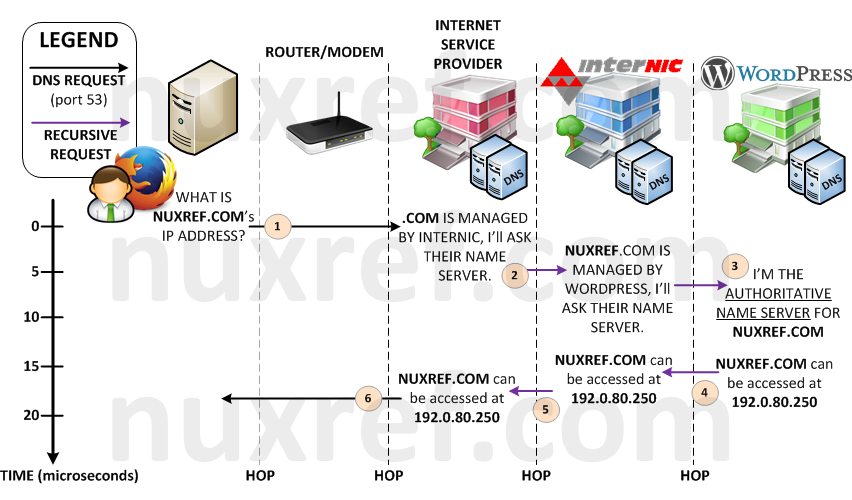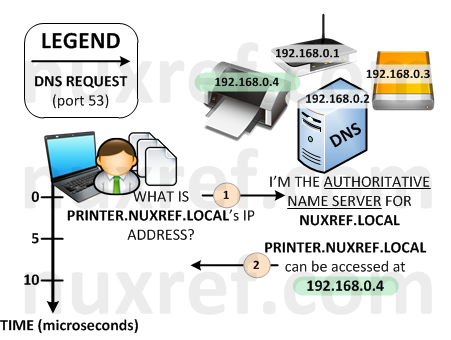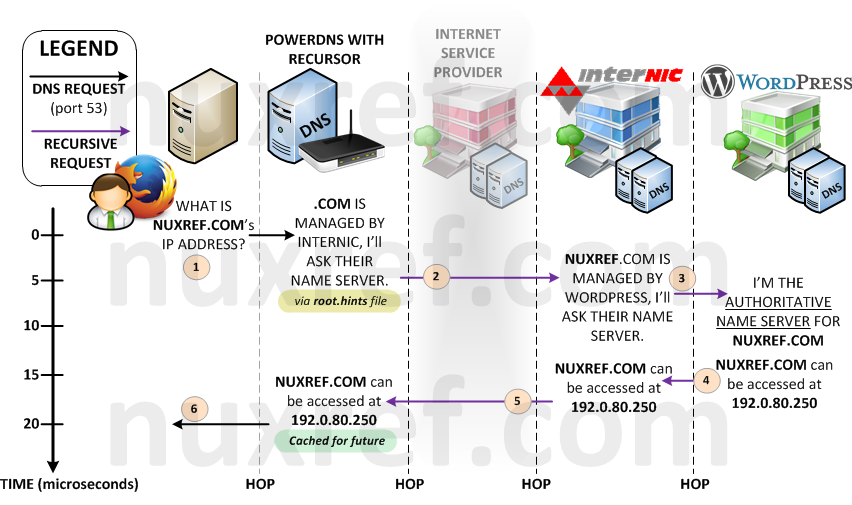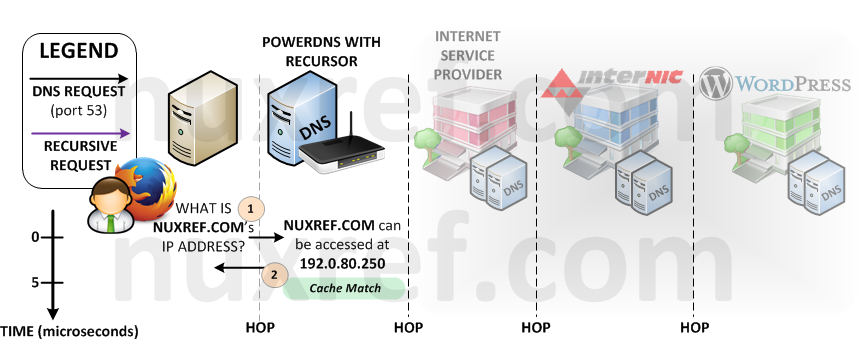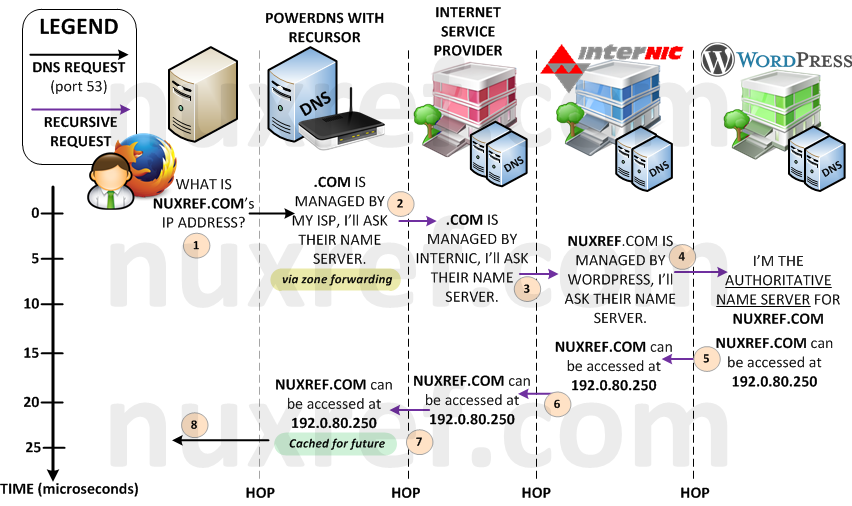Introduction
All *nux administrators have tools they use to make their job easier. This blog will be an ongoing one where every time I find or create a handy tool, I’ll share it. I’ll do my best to provide a quick write up with it and some simple examples as to how it may be useful to you too.
Currently, this blog touches on the following:
Applications
Please note that most of these tools can be directly retrieved from my repository I’m hosting. You may wish to connect to it to make your life easier.
genssl: SSL/TLS Certificate Generator and Certificate Validation
genssl is a simple bash script I created to automatically generate Private/Public key pairs that can be used by all sorts of applications requiring SSL/TLS encryption. This could be used by any number of servers you’re hosting (Web, Mail, FTP, etc). It will also test previously created keys (validating them). It supports generating keys that are to be signed by Certificate Authority as well as self signed and test keys too.
# Assuming you've connected to my repository,
# just type the following:
yum install -y --enablerepo=nuxref genssl
What You’ll Need To Know
It’s really quite simple, SSL/TLS keys are usually assigned to domain names. Thus this is the only input to the tool in addition to the key type you want to generate (self-signed, test, or registered):
# Generate a simple self-signed Certificate Private/Public
# key pair for the domain example.com you would just type the
# following:
genssl -s example.com
# ^-- creates the following:
# - example.com.key
# - example.com.crt
# - example.com.README
# You can specify as many domain names as you want to
# generate more then one:
genssl -s example.com nuxref.com myothersite.com
# ^-- creates the following:
# - example.com.key
# - example.com.crt
# - example.com.README
# - nuxref.com.key
# - nuxref.com.crt
# - nuxref.com.README
# - myothersite.com.key
# - myothersite.com.crt
# - myothersite.com.README
You can verify the keys with the following command:
# The following scans the current directory
# for all .key, .crt, and/or .csr files and tests that
# they all correctly match against one another.
genssl -v
If you need a signed certificate by a registered Certificate Authority, genssl will get you half way there. It will generate you your public key and an unsigned certificate (.csr). You’ll then need to choose a Certificate Authority that works best for you (cost wise, features you need). You will provide them your unsigned certificate you just generated and in return, they’ll produce (and provide) for you the private key you need (.key). Signed (registered) certificates cost money because you’re paying for someone else to confirm the authenticity of your site when people visit it. This is by far the absolute best way to publicly host a secure website!
# Generate an unsigned certificate and public key
# pair for the domain example.com with the following:
genssl -r example.com
# ^-- creates the following:
# - example.com.key
# - example.com.crt
# - example.com.README
You’ll notice that you also generate a README file for every domain you create keys for. Some of us won’t generate keys often; so this README provides some additional information that will explain how you can use the key. It lists a few Certificate Authoritative locations you can contact, and provides examples on how you can install the key into your system. Depending on the key pair type you generate, the README will provide you with information specific to your cause. Have a look at the contents yourself after you generate a key! I find the information in it useful!
The last thing worth noting about this tool is to create a key pair, you usually provide information about yourself or the site you’re creating the key for. I’ve defaulted all these values to ones you’re probably not interested in using. You can over-ride them by specifying additional switches on the command line. But the absolute easiest (and better) way of doing it, is to just provide a global configuration file it can reference which is /etc/genssl. This file is always sourced (if present). The next file that is checked and sourced is ~/.config/genssl and then ~/.genssl.
Set this with information pertaining to your hosting to ease the generation of of the key details. Here is an example of what any one of these configuration files might look like:
# The country code is represented in it's 2 letter abbreviated version:
# hence: CA, US, UK, etc
# Defaults to "7K" if none is specified
GENSSL_COUNTRY="7K"
# Your organization/company Name
# Defaults to "Lannisters" if none is specified
GENSSL_ORG="Lannisters"
# The Province and or State you reside in
# Defaults to "Westerlands" if none is specified
GENSSL_PROVSTATE="Westerlands"
# Identify the City/Town you reside in
# Defaults to "Casterly Rock" if none is specified
GENSSL_LOCATION="Casterly Rock"
# Define a department; this is loosely used. Some
# just leave it blank
# Defaults to "" (blank) if not is specified
GENSSL_DEPT=""
There are other variables you can override, but the above are the key ones. The default cipher strength is rsa:2048 and keys expire after 730 days (which equates to 2 years). This is usually the max time Certificate Authoritative sites will sign your key for anyway (if registering with them).
You don’t need a configuration file at all for this script to work, there are switches for all of these variables too that you can pass in. Its important to note that passed in switches will always over-ride the configuration file too, but this is the same with most applications anyway.
Some Further Reading
fencemon: A System Monitoring Tool
fencemon is a beautiful creation by Red Hat, the only thing I did was package it as an RPM. I don’t think it’s advertised or used enough by system administrators. It simply runs as a cron and constantly gathers detailed system information. Information such as the current programs running, the system memory remaining, network statistics, disk i/o, etc. It captures content every 10 seconds but does so by using tools that are not i/o intensive. So running this will not slow your machine down enough to justify not using it.
Where this information becomes vital is during a system failure (in the event one ever does occur). It will allow you to see exactly what the last state of the system was (processes in memory, etc) prior to your issue. The detailed information can be used with everyday troubleshooting as well too such as identifying that process that is going crazy overnight and other anonymities that you’re never around to witness first hand.
Why is it called fencemon?
It got it’s name because it’s initial purpose was to run in clustered environments which do a think called ‘fencing’. It’s when another cluster node sees that another is violating some of the simple cluster rules put in place, or it simply isn’t responding anymore. Fencing is effectively the power cycling of the node (so an admin doesn’t have to). In almost all cases (unless there is seriously something wrong with the fenced node), it will reboot and rejoin the cluster correctly. This tool would have allowed an admin to see the final state of the cluster node before it was lost. But any server can crash or go crazy when deploying software in a production environment. We all hope it never happens, but it can. The logging put in place by fencemon can be a life saver!
# Assuming you've connected to my repository,
# just type the following:
yum install -y --enablerepo=nuxref fencemon
What You’ll Need To Know
The constant system capturing that is going on will report itself to /var/log/fencemon/.
The format of the log files is:
hostname–YYYYMMDD–HHMMSS-info-capturetype.log
Once an hour elapses, a new file is written to. Each file contains system statistics in 20 second bursts; as you can imagine, there is A LOT of information here.
the following capturetype log files (with their associated commands) are gathered in 20 second increments:
- hostname–YYYYMMDD–HHMMSS-info-ps-wchan.log:
ps -eo user,pid,%cpu,%mem,vsz,rss,tty,stat,start,time,wchan:32,args
- hostname–YYYYMMDD–HHMMSS-info-vmstat.log:
vmstat
- hostname–YYYYMMDD–HHMMSS-info-vmstat -d.log:
vmstat-d
- hostname–YYYYMMDD–HHMMSS-info-netstat.log:
netstat -s
- hostname–YYYYMMDD–HHMMSS-info-meminfo.log:
cat /proc/meminfo
- hostname–YYYYMMDD–HHMMSS-info-slabinfo.log:
cat /proc/slabinfo
- hostname–YYYYMMDD–HHMMSS-info-ethtool-$iface.log:
# $iface will be whatever is detected on your machine
# you can also define this variable in /etc/sysconfig/fencemon
# ifaces="lo eth0"
# The above definition would cause the following to occur:
/sbin/ethtool -S lo >>
/var/log/fencemon/hostname-YYYYMMDD-HHMMSS-info-ethtool-lo.log
/sbin/ethtool -S eth0 >>
/var/log/fencemon/hostname-YYYYMMDD-HHMMSS-info-ethtool-eth0.log
The log files are kept for about 2 days which can occupy about 750MB of disk space. But hey, disk space is cheap now of days. You should have no problem reserving a GIG of disk space for this info. It’s really worth it in the long run!
Some Further Reading
datemath: A Date/Time Manipulation Utility
I won’t go too deep on this subject since I’ve already blogged about it before here. In a nutshell, It can easily provide you a way of manipulating time on the fly to ease scripting. This tool is not rocket science by any means, but it simplifies shell scripting a great deal when preforming functionality that is time sensitive.
This is effectively an extension or the the missing features to the already existing date tool which a lot of developers and admins use regularly.
# Assuming you've connected to my repository,
# just type the following:
yum install -y --enablerepo=nuxref datemath
What You’ll Need To Know
There are 2 key applications; datemath and dateblock. Datemath can ease scripting by returning you time relative to when it was called; for example:
# Note: the current date/time is printed to the
# screen to give you an idea how the math was
# applied.
# date +'%Y-%m-%d %H:%M:%S' prints: 2014-11-14 21:49:42
# What will the time be in 20 hours from now?
datemath -o 20
# 2014-11-15 17:49:42
# Top of the hour 9000 minutes in the future:
datemath -n 9000 -f '%Y-%m-%d %H:00:00'
# 2014-11-21 03:00:00
If you use a negative sign, then it looks in the past. There are lots of reasons why you might want to do this; consider this little bit of code:
# Touch a file that is 30 seconds older than 'now'
touch -t $(datemath -s -30 -f '%Y%m%d%H%M.%S') reference_file
# Now we have a reference point when using the 'find'
# command. The below command will list all files that
# at least 30 seconds old. This might be useful if your
# hosting an FTP server and don't want to process files
# until they've arrived completely.
find -type f -newer reference_file
# You could move the fully delivered files to a new
# directory with a slight adjustment to the above line
find -type f -newer reference_file -exec mv -f {} /new/path ;
# Consider this for an archive clean-up for a system
# you maintain. Simply touch a file as being 31 days
# older then 'now'
touch -t $(datemath -d -31 -f '%Y%m%d%H%M.%S') reference_file
# now you can list all the files that are older then
# 31 days. Add the -delete switch and you can clean
# up old content from a directory.
find /an/archive/directory -type f ! -newer reference_file
# You can easily script sql statements using this tool too
# consider that you need to just select yesterdays data
# for an archive:
START=$(datemath -d -1 -f '%Y-%m-%d 00:00:00')
FINISH=$(date +'%Y-%m-%d 00:00:00')
BACKUP_FILE=/absolute/path/to/put/backup/$START-backup.csv
# Now your SQL statement could be:
/usr/bin/psql -d postgres
-c "COPY (SELECT * FROM mysystem.data WHERE
mysystem.start_date >= '$START' AND
mysystem.finish_date < '$FINISH')
TO '$BACKUP_FILE';"
# Now that we've backed our data up, we can remove
# it from our database:
/usr/bin/psql -d postgres
-c "DELETE FROM mysystem.data WHERE
mysystem.start_date >= '$START' AND
mysystem.finish_date < '$FINISH'"
Some Further Reading
dateblock: A Cron-Like Utility
dateblock allows us to mimic the functionality of sleep by blocking the process. The catch is dateblock blocks until a specific time instead of for a duration of time.
This very subtle difference can prove to be a very effective and powerful too, especially when you want to execute something at a specific time. Cron’s are fine for most scenarios, but they aren’t ideal in a clustered environment where this tool excels. In a clustered environment you may only want an action to occur on the node hosting the application, where a cron would require the action to fire on all nodes.
The python C++ library enables this tools usage even further since you can integrate it with your application.
Just like datemath is, dateblock is discussed in much more detail in my blog about it here.
# Assuming you've connected to my repository,
# just type the following:
yum install -y --enablerepo=nuxref dateblock
# Get the python library too if you want it
yum install -y --enablerepo=nuxref python-dateblock
What You’ll Need To Know
Consider the following:
# block for 30 seconds...
sleep 30
# however dateblock -s 30 would block until the next 30th second
# of the minute is reached. Consider the time:
# date +'%Y-%m-%d %H:%M:%S' prints: 2014-11-14 22:14:16
# dateblock would block until 22:14:30 (just 14 seconds later)
dateblock -s 30
Dateblock works just like a crontab does and supports the crontab format too. It was written by me to specifically allow accuracy for time sensitive applications running. If you write your actions and commands in a script under a dateblock command, you can always guarantee your actions will be called at a precise time.
Since it supports cron entries you can feed it things like this:
# The following will unblock if the minute becomes
# divisible by 10. so this would unblock at the
# :00, :10, :20, :30: 40: and :50 intervals
dateblock -n /10
# the above command could also be written like this:
dateblock -n 0,10,20,30,40,50
# You can mix and match switches to tweak the tool to
# always work in your favour.
A really nice switch that can help with your debugging and development is the –test (-t) switch. This will cause dateblock to ‘not’ block at all. Instead it will just spit out the current time, followed by the time it ‘would’ have unblocked at had you not put it into test mode. This is good for trying to tweak complicated arguments to get the tool to work in your favour.
# using the test switch, we can make sure we're going
# to unblock at time intervals we expect it to. In this
# example, i use the test switch and a cron formatted
# argument. In this example, I'm asking it to unblock
# ever 2 days at the start of each day (midnight with
# respect to the systems time)
dateblock -t -c "0 0 0 /2"
Current Time : 2014-11-14 22:24:06 (Fri)
Block Until : 2014-11-16 00:00:00 (Sun)
# Note: there is an extra 0 above that may through you
# off.. in the normal cron world, the first
# argument is the 'minute' entry. Well since
# dateblock offers high resolution, the first
# entry is actually 'seconds', then minute, etc.
There are man pages for both of these tools. You’ll get a lot more detail of the power they offer. Alternatively, if you even remotely interested, check out e my blog entry on them.
The other cool thing is dateblock also has a python library I created.
# Import the module
from dateblock import dateblock
# Here is a similar example as above and we set
# block to false so we know how long were blocking until
unblock_dt = dateblock('0 0 0 /2', block=False)
print("Blocking until %s" % unblock_dt
.strftime('%Y-%m-%d %H:%M:%S))
# by default, blocking is enabled, so now we can just
# block for the specified time
datetime.datetime('0 0 0 /2')
Some Further Reading
nmap (Network Mapper)
nmap is port scanner & network mapping tool. You can use it to find out all of the open ports a system has on it and you can also use it to see who is on your network. This tool is awesome, but it’s intentions can be easily abused. It’s common sense to scan your own network to make sure that only the essential ports are open to the outside world, but it’s not kind to scan a system to which you are not the owner of. Hence, this tool should be used to identify your systems weaknesses so that you can fix them; it should not be used to identify an others weakness. For this reason, if you do install nmap on your system, consider limiting permission so that only the root user has access to it.
# Assuming you've connected to my repository,
# just type the following:
yum install -y --enablerepo=nuxref-shared nmap
# Restrict its access (optional, but ideal)
chmod o-rwx /usr/bin/nmap
What You’ll Need To Know
Now you can do things like:
Note: Don’t panic if your system appears to have more ports open then you had thought. Well at least don’t panic until you determine where you are running your network map test from. You see, if you run nmap on the same system you are testing against, then there your test might not prove accurate since firewalls do not normally deny any local traffic. The best test is to use a second access point to test against the first. Also, if your server sits on more then one network, make sure to test it from a different server on each network it connects to!
Some Further Reading
- A blog with a ton of different examples identifying things you can do with this tool.
lsof (LiSt Open Files)
This tool is absolutely fantastic when it comes to preforming diagnostics or handling emergency scenarios. This command is only available to the root user; this is intentional due to the power it offers the system administrators.
I’m not hosting this tool simply because it ships with most Linux flavors (Fedora, CentOS, Red Hat, etc). Therefore, the following should haul it into your system if it’s not already installed:
# just type the following:
yum install -y lsof
# If this doesn't work, the rpm will be found
# on your DVD/CD containing your Linux Operating
# System.
What You’ll Need To Know
This tool when executed on it’s own (without any options) simply lists every open file, device, socket you have on one great big list. This can be useful when paired with grep if your looking for something specific.
# list everything opened
lsof
But it’s true power comes from it’s ability to filter through this list and fetch specific things for you.
# list all of the processes utilizing port 80 on your system:
lsof -i :80 -t
# or be more specific and list all of the processes accessing
# a specific service you are hosting on an IP listening on
# port 80:
# Note: the below assumes we're interested in those accessing
# the ip address 192.168.0.1
lsof -i @192.168.0.1:80 -t
# If you pair this with the kill command, you can easily kick
# everyone off your server this way:
kill -9 $(lsof -i @192.168.0.1:80 -t)
But the tool is also great for even local administration; let’s say there is a user account on your system with the login id of bob.
# find out what bob is up to and what he's accessing on
# your system this way (you may need to pair this with
# grep since the output can be quite detailed
lsof -u bob
# Perhaps you just want to see all of the network activity
# bob is involved in. The following spits out a really
# easy to read list of all of the network related processes
# bob is dealing with.
lsof -a -u bob -i
# You can kill all of the TCP/IP processes bob is using with
# the following (if bob was violating the system, this might
# be a good course of action to take):
kill -9 $(lsof -t -u bob)
Perhaps you have a file on your system you use regularly, you can find out who is also using it with the following command:
# List who is accessing a file
lsof /path/to/a/file
Some Further Reading
- lsof Survival Guide: A Stack Overflow post with some awesome tricks you can do with this tool.
- More great lsof examples. This is someones blog who specifically wrote about this tool specifically. They provide many more documented examples of this tools usage here.
Credit
This blog took me a very long time to put together and test! If you like what you see and wish to copy and paste this HOWTO, please reference back to this blog post at the very least. It’s really all I ask.