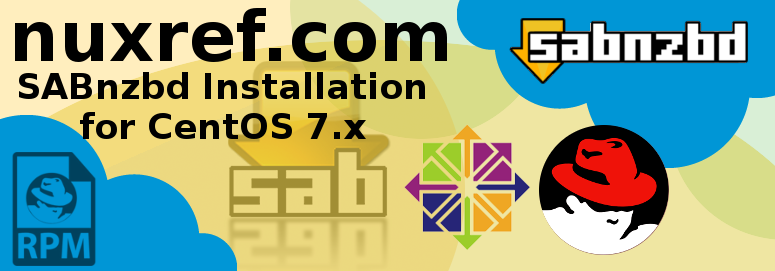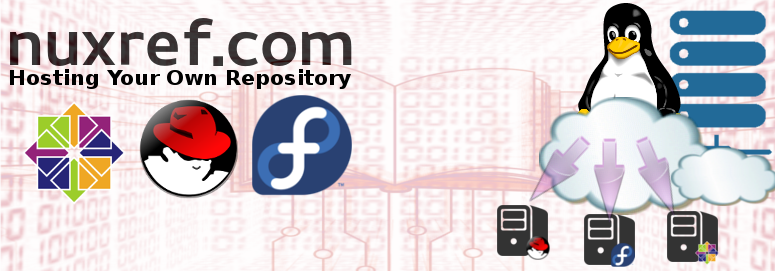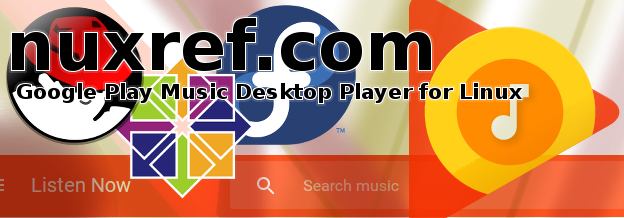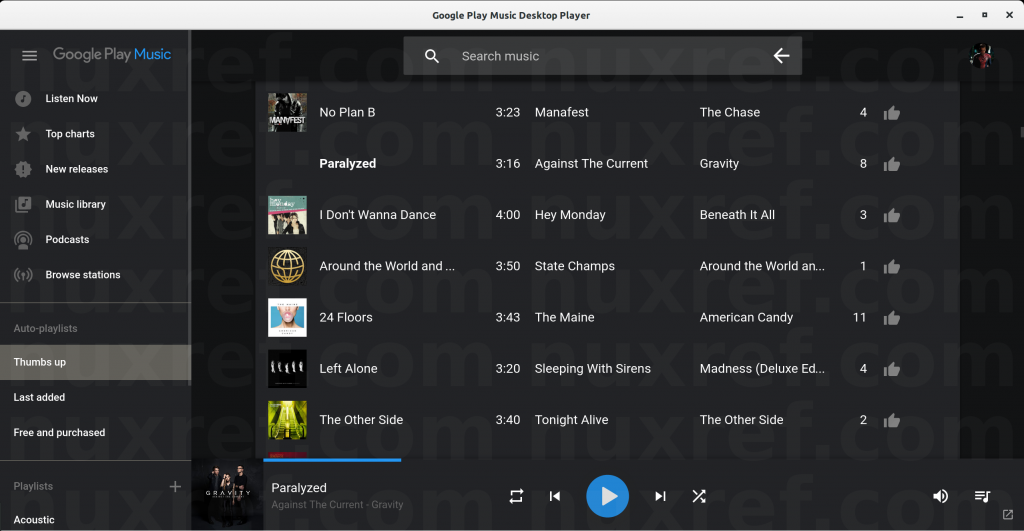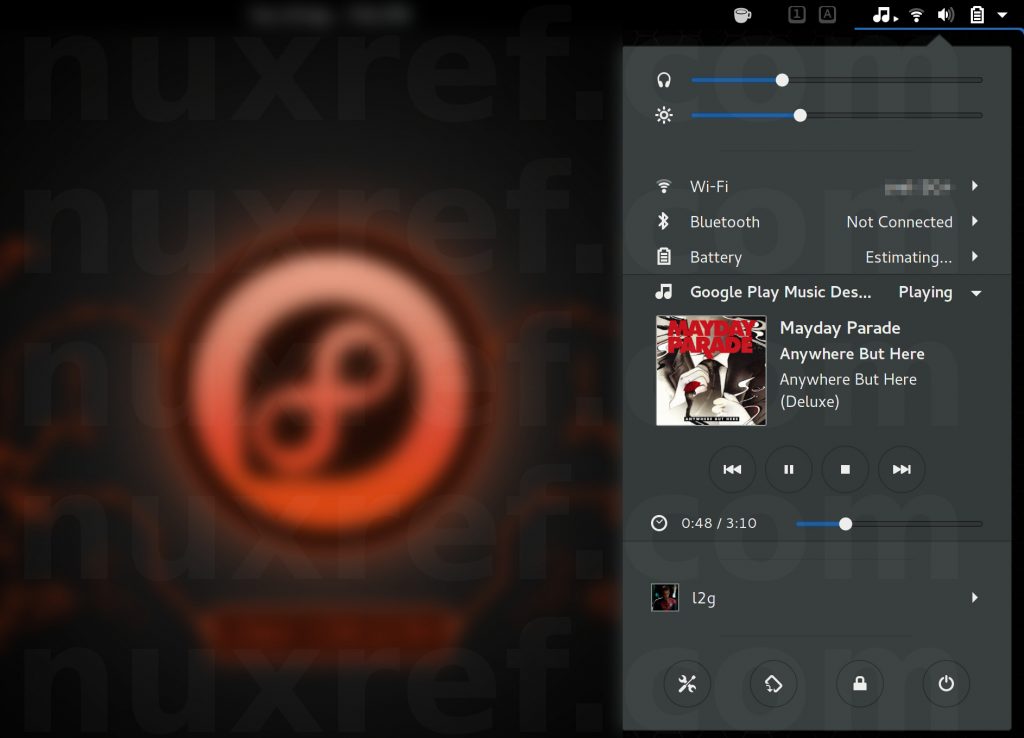Introduction
There are lots of reasons why you might want to host your own RPM repository. A few reasons up front:
- Speed: Performing a yum (or dnf) update from one of your locally hosted repositories is much faster than checking the ones on the internet!
- Cost: If you run a business, then you know bandwidth can be expensive. If Linux is the operating system your developers and/or employees use, then hosting the repository internally means they won’t waste bandwidth each time one of them performs a system update. You’ll have downloaded everything once, and provided a central controlled share point they can apply all of their updates from.
- Retention: Over time, your successfully deployed systems will age and the packages that were once readily available for it may be a lot harder to acquire! Sometimes it’s a good thing to create and manage your own internal repository so that you always have access to the exact RPMs you used to deploy/create your development environment with. This is especially the case for that one rare day that arises requiring you to go back and debug a legacy system of yours. If the packages are already available to you locally; you should have no problem reproducing any detected problems since you’ll be able to reconstruct their environment exactly.
- Mock: I love this tool; mock allows you to dynamically generate different distributions of CentOS/Fedora (new and old) allowing you to build your applications to test them in it. You simply create a mock environment of the distribution of interest. In this new environment, you can do whatever it was you wanted to, then you can easily blow it away when you’re done. The best part about mock is that it allows you to build/test things without hauling in all of the development libraries into your native working environment. Quite frankly, I couldn’t have hosted or tested half of the things I do in all my blogs and my repository without it. Mock generates it’s ‘throw/away’ environments by connection to a yum repository and setting itself up. If you host your own repositories, it can greatly speed up this process.
- Consistency: If everyone in your department were to reference the same rpm repository instead of one of the hundreds of mirrors available on the internet, you would consistently be hosting and sharing the same packages internally with your team. This is fantastic in a software development environment where everyone should be using the same packages anyway. This isn’t to say that all public CentOS mirrors are different, but they do go up and down from time to time. They also all synchronize themselves with whatever the latest and greatest at different times too.
- Mirrors: Even if you just host your own mirror publicly, you’d be doing the Linux community good! You’d become another server of the hundreds already out there providing a source for free software! Your efforts would offload network congestion others face and speed up everyone’s Linux experience.
- Custom Media: Hosting your own RPM packages can grant you the power to build your own custom media. You can accomplish the same task without hosting internally, but it’s much (,much) slower! This will make for a great topic in another blog though since this process is a topic of it’s own. I do however explain how to host your own custom repositories in this blog though!
Local Hosting Environment
The whole hosting process will take up some disk-space… 150GB or so if you decide to host everything I identify here. Nothing major, but worth noting for those with smaller disk drives.
The first thing you need to do is decide where you’ll host everything from. I will use the following directories for this blog entry:
| Directory |
Details |
| /var/share/repo |
The location we’ll host the repository from. |
| /var/share/isos |
The location we’ll store our ISO image files in. |
First let’s make sure our directories exist:
# Repository data will go here: /var/share/repo
[ ! -d /var/share/repo ] && \
mkdir -p var/share/repo
# ISOs downloaded/kept will go here: /var/share/isos
[ ! -d /var/share/isos ] && \
mkdir -p var/share/isos
You’ll want to have the following tools on hand as well if you plan on hosting your own repositories:
# Mirroring tools
yum install -y rsync lftp
# Repository management tools
yum install -y createrepo yum-utils find
Repository Hosting
The next few sections focus on the following repositories; you may or may not need them all. So feel free to just use what you need.
Note: The blog utilizes the lftp tool for all of the synchronization, but the rsync command is also documented in the comments if you prefer that route as well. It’s also worth noting that you can re-run these mirror commands again and again to keep your local repository updated with the latest.
# Change to our ISO directory
pushd /var/share/isos
wget http://mirror.csclub.uwaterloo.ca/centos/5.11/isos/x86_64/CentOS-5.11-x86_64-bin-DVD-1of2.iso \
-O /var/share/isos/CentOS-5.11-x86_64-DVD1.iso
wget http://mirror.csclub.uwaterloo.ca/centos/5.11/isos/x86_64/CentOS-5.11-x86_64-bin-DVD-2of2.iso \
-O /var/share/isos/CentOS-5.11-x86_64-DVD2.iso
# Create temporary directories to work in
mkdir dvd1
mkdir dvd2
# Mount it
mount -o loop,ro CentOS-5.11-x86_64-DVD1.iso dvd1
mount -o loop,ro CentOS-5.11-x86_64-DVD2.iso dvd2
# CentOS Base Mirror
[ ! -d /var/share/repo/centos/5.11/x86_64/os ] && \
mkdir -p /var/share/repo/centos/5.11/x86_64/os
# CentOS Updates Mirror
[ ! -d /var/share/repo/centos/5.11/x86_64/updates ] && \
mkdir -p /var/share/repo/centos/5.11/x86_64/updates
# CentOS Extras Mirror
[ ! -d /var/share/repo/centos/5.11/x86_64/extras ] && \
mkdir -p /var/share/repo/centos/5.11/x86_64/extras
# Setup EPEL location
[ ! -d /var/share/repo/centos/5/x86_64/epel ] && \
mkdir -p /var/share/repo/centos/5/x86_64/epel
# Create a fixed link to newest repo
pushd /var/share/repo/centos/5/x86_64
ln -snf ../../5.11/x86_64/os os
ln -snf ../../5.11/x86_64/updates updates
ln -snf ../../5.11/x86_64/extras extras
popd
# Set up other repositories
pushd /var/share/repo/centos/5.11/x86_64
ln -snf ../../5/x86_64/epel epel
popd
# Mirror repository
rsync -av --ignore-existing dvd1/ /var/share/repo/centos/5.11/x86_64/os/
rsync -av --ignore-existing dvd2/CentOS/ /var/share/repo/centos/5.11/x86_64/os/Packages/
# Cleanup
umount dvd1
umount dvd2
rmdir dvd1
rmdir dvd2
popd
# Mirror (5.11) Updates
# In the future you can run these commands again and again to update your repository
# Updates: (see https://www.centos.org/download/mirrors/ for list of servers)
# rsync -av --ignore-existing rsync://mirror.csclub.uwaterloo.ca/centos/5.11/updates/x86_64/ /var/share/repo/centos/5.11/x86_64/updates/
# or via lftp:
lftp mirror.csclub.uwaterloo.ca -e "mirror --verbose /centos/5.11/updates/x86_64/ /var/share/repo/centos/5.11/x86_64/updates"
# Mirror (5.11) Updates
# In the future you can run these commands again and again to update your repository
# Updates: (see https://www.centos.org/download/mirrors/ for list of servers)
# rsync -av --ignore-existing rsync://mirror.csclub.uwaterloo.ca/centos/5.11/extras/x86_64/ /var/share/repo/centos/5.11/x86_64/extras/
# or via lftp:
lftp mirror.csclub.uwaterloo.ca -e "mirror --verbose /centos/5.11/extras/x86_64/ /var/share/repo/centos/5.11/x86_64/extras"
# EPEL: (see https://admin.fedoraproject.org/mirrormanager/mirrors/EPEL/5 for list of servers)
# In the future you can run these commands again and again to update your repository
# rsync -av --ignore-existing rsync://mirror.csclub.uwaterloo.ca/fedora-enchilada/epel/6/x86_64/ /var/share/repo/centos/5/x86_64/epel/
# or via lftp:
lftp mirror.csclub.uwaterloo.ca -e "mirror --verbose /fedora/epel/5/x86_64/ /var/share/repo/centos/5/x86_64/epel"
# Change to our ISO directory
pushd /var/share/isos
wget http://mirror.csclub.uwaterloo.ca/centos/5.11/isos/i386/CentOS-5.11-i386-bin-DVD-1of2.iso \
-O /var/share/isos/CentOS-5.11-i386-DVD1.iso
wget http://mirror.csclub.uwaterloo.ca/centos/5.11/isos/i386/CentOS-5.11-i386-bin-DVD-2of2.iso \
-O /var/share/isos/CentOS-5.11-i386-DVD2.iso
# Create temporary directories to work in
mkdir dvd1
mkdir dvd2
# Mount it
mount -o loop,ro CentOS-5.11-i386-DVD1.iso dvd1
mount -o loop,ro CentOS-5.11-i386-DVD2.iso dvd2
# CentOS Base Mirror
[ ! -d /var/share/repo/centos/5.11/i386/os ] && \
mkdir -p /var/share/repo/centos/5.11/i386/os
# CentOS Updates Mirror
[ ! -d /var/share/repo/centos/5.11/i386/updates ] && \
mkdir -p /var/share/repo/centos/5.11/i386/updates
# CentOS Extras Mirror
[ ! -d /var/share/repo/centos/5.11/i386/extras ] && \
mkdir -p /var/share/repo/centos/5.11/i386/extras
# Setup EPEL Mirror
[ ! -d /var/share/repo/centos/5/i386/epel ] && \
mkdir -p /var/share/repo/centos/5/i386/epel
# Create a fixed link to newest repo
pushd /var/share/repo/centos/5/i386
ln -snf ../../5.11/i386/os os
ln -snf ../../5.11/i386/updates updates
ln -snf ../../5.11/i386/extras extras
popd
# Set up other repositories
pushd /var/share/repo/centos/5.11/i386
ln -snf ../../5/i386/epel epel
popd
# Mirror repository
rsync -av --ignore-existing dvd1/ /var/share/repo/centos/5.11/i386/os/
rsync -av --ignore-existing dvd2/CentOS/ /var/share/repo/centos/5.11/i386/os/Packages/
# Cleanup
umount dvd1
umount dvd2
rmdir dvd1
rmdir dvd2
popd
# Mirror (5.11) Updates
# In the future you can run these commands again and again to update your repository
# Updates: (see https://www.centos.org/download/mirrors/ for list of servers)
# rsync -av --ignore-existing rsync://mirror.csclub.uwaterloo.ca/centos/5.11/updates/i386/ /var/share/repo/centos/5.11/i386/updates/
# or via lftp:
lftp mirror.csclub.uwaterloo.ca -e "mirror --verbose /centos/5.11/updates/i386/ /var/share/repo/centos/5.11/i386/updates"
# Mirror (5.11) Extras
# In the future you can run these commands again and again to update your repository
# Updates: (see https://www.centos.org/download/mirrors/ for list of servers)
# rsync -av --ignore-existing rsync://mirror.csclub.uwaterloo.ca/centos/5.11/extras/i386/ /var/share/repo/centos/5.11/i386/extras/
# or via lftp:
lftp mirror.csclub.uwaterloo.ca -e "mirror --verbose /centos/5.11/extras/i386/ /var/share/repo/centos/5.11/i386/extras"
# EPEL: (see https://admin.fedoraproject.org/mirrormanager/mirrors/EPEL/5 for list of servers)
# In the future you can run these commands again and again to update your repository
# rsync -av --ignore-existing rsync://mirror.csclub.uwaterloo.ca/fedora-enchilada/epel/6/i386/ /var/share/repo/centos/5/i386/epel/
# or via lftp:
lftp mirror.csclub.uwaterloo.ca -e "mirror --verbose /fedora/epel/5/i386/ /var/share/repo/centos/5/i386/epel"
# Change to our ISO directory
pushd /var/share/isos
wget http://mirror.its.dal.ca/centos/6.8/isos/x86_64/CentOS-6.8-x86_64-bin-DVD1.iso \
-O /var/share/isos/CentOS-6.8-x86_64-DVD1.iso
wget http://mirror.its.dal.ca/centos/6.8/isos/x86_64/CentOS-6.8-x86_64-bin-DVD2.iso \
-O /var/share/isos/CentOS-6.8-x86_64-DVD2.iso
# Create temporary directories to work in
mkdir dvd1
mkdir dvd2
# Mount it
mount -o loop,ro CentOS-6.8-x86_64-DVD1.iso dvd1
mount -o loop,ro CentOS-6.8-x86_64-DVD2.iso dvd2
# CentOS Base Mirror
[ ! -d /var/share/repo/centos/6.8/x86_64/os ] && \
mkdir -p /var/share/repo/centos/6.8/x86_64/os
# CentOS Updates Mirror
[ ! -d /var/share/repo/centos/6.8/x86_64/updates ] && \
mkdir -p /var/share/repo/centos/6.8/x86_64/updates
# CentOS Extras Mirror
[ ! -d /var/share/repo/centos/6.8/x86_64/extras ] && \
mkdir -p /var/share/repo/centos/6.8/x86_64/extras
# Setup EPEL location
[ ! -d /var/share/repo/centos/6/x86_64/epel ] && \
mkdir -p /var/share/repo/centos/6/x86_64/epel
# Create a fixed link to newest repo
pushd /var/share/repo/centos/6/x86_64
ln -snf ../../6.8/x86_64/os os
ln -snf ../../6.8/x86_64/updates updates
ln -snf ../../6.8/x86_64/extras extras
popd
# EPEL Repository Mirror
pushd /var/share/repo/centos/6.8/x86_64
ln -snf ../../6/x86_64/epel epel
popd
# Mirror repository
rsync -av --ignore-existing dvd1/ /var/share/repo/centos/6.8/x86_64/os/
rsync -av --ignore-existing dvd2/Packages/ /var/share/repo/centos/6.8/x86_64/os/Packages/
# Cleanup
umount dvd1
umount dvd2
rmdir dvd1
rmdir dvd2
popd
# Mirror (6.8) Updates
# In the future you can run these commands again and again to update your repository
# Updates: (see https://www.centos.org/download/mirrors/ for list of servers)
# rsync -av --ignore-existing rsync://mirror.csclub.uwaterloo.ca/centos/6.8/updates/x86_64/ /var/share/repo/centos/6.8/x86_64/updates/
# or via lftp:
lftp mirror.csclub.uwaterloo.ca -e "mirror --verbose /centos/6.8/updates/x86_64/ /var/share/repo/centos/6.8/x86_64/updates"
# Mirror (6.8) Extras
# In the future you can run these commands again and again to update your repository
# Updates: (see https://www.centos.org/download/mirrors/ for list of servers)
# rsync -av --ignore-existing rsync://mirror.csclub.uwaterloo.ca/centos/6.8/extras/x86_64/ /var/share/repo/centos/6.8/x86_64/extras/
# or via lftp:
lftp mirror.csclub.uwaterloo.ca -e "mirror --verbose /centos/6.8/extras/x86_64/ /var/share/repo/centos/6.8/x86_64/extras"
# EPEL: (see https://admin.fedoraproject.org/mirrormanager/mirrors/EPEL/6 for list of servers)
# In the future you can run these commands again and again to update your repository
# rsync -av --ignore-existing rsync://mirror.csclub.uwaterloo.ca/fedora-enchilada/epel/6/x86_64/ /var/share/repo/centos/6/x86_64/epel/
# or via lftp:
lftp mirror.csclub.uwaterloo.ca -e "mirror --verbose /fedora/epel/6/x86_64/ /var/share/repo/centos/6/x86_64/epel"
# Change to our ISO directory
pushd /var/share/isos
wget http://mirror.its.dal.ca/centos/6.8/isos/i386/CentOS-6.8-i386-bin-DVD1.iso \
-O /var/share/isos/CentOS-6.8-i386-DVD1.iso
wget http://mirror.its.dal.ca/centos/6.8/isos/i386/CentOS-6.8-i386-bin-DVD2.iso \
-O /var/share/isos/CentOS-6.8-i386-DVD2.iso
# Create temporary directories to work in
mkdir dvd1
mkdir dvd2
# Mount it
mount -o loop,ro CentOS-6.8-i386-DVD1.iso dvd1
mount -o loop,ro CentOS-6.8-i386-DVD2.iso dvd2
# CentOS Base Mirror
[ ! -d /var/share/repo/centos/6.8/i386/os ] && \
mkdir -p /var/share/repo/centos/6.8/i386/os
# CentOS Updates Mirror
[ ! -d /var/share/repo/centos/6.8/i386/updates ] && \
mkdir -p /var/share/repo/centos/6.8/i386/updates
# CentOS Extras Mirror
[ ! -d /var/share/repo/centos/6.8/i386/extras ] && \
mkdir -p /var/share/repo/centos/6.8/i386/extras
# EPEL Repository Mirror
[ ! -d /var/share/repo/centos/6/i386/epel ] && \
mkdir -p /var/share/repo/centos/6/i386/epel
# Create a fixed link to newest repo
pushd /var/share/repo/centos/6/i386
ln -snf ../../6.8/i386/os os
ln -snf ../../6.8/i386/updates updates
ln -snf ../../6.8/i386/extras extras
popd
# Set up other repositories
pushd /var/share/repo/centos/6.8/i386
ln -snf ../../6/i386/epel epel
popd
# Mirror repository
rsync -av --ignore-existing dvd1/ /var/share/repo/centos/6.8/i386/os/
rsync -av --ignore-existing dvd2/Packages/ /var/share/repo/centos/6.8/i386/os/Packages/
# Cleanup
umount dvd1
umount dvd2
rmdir dvd1
rmdir dvd2
popd
# Mirror (6.8) Updates
# In the future you can run these commands again and again to update your repository
# Updates: (see https://www.centos.org/download/mirrors/ for list of servers)
# rsync -av --ignore-existing rsync://mirror.csclub.uwaterloo.ca/centos/6.8/updates/i386/ /var/share/repo/centos/6.8/i386/updates/
# or via lftp:
lftp mirror.csclub.uwaterloo.ca -e "mirror --verbose /centos/6.8/updates/i386/ /var/share/repo/centos/6.8/i386/updates"
# Mirror (6.8) Extras
# In the future you can run these commands again and again to update your repository
# Updates: (see https://www.centos.org/download/mirrors/ for list of servers)
# rsync -av --ignore-existing rsync://mirror.csclub.uwaterloo.ca/centos/6.8/extras/i386/ /var/share/repo/centos/6.8/i386/extras/
# or via lftp:
lftp mirror.csclub.uwaterloo.ca -e "mirror --verbose /centos/6.8/extras/i386/ /var/share/repo/centos/6.8/i386/extras"
# EPEL: (see https://admin.fedoraproject.org/mirrormanager/mirrors/EPEL/6 for list of servers)
# In the future you can run these commands again and again to update your repository
# rsync -av --ignore-existing rsync://mirror.csclub.uwaterloo.ca/fedora-enchilada/epel/6/i386/ /var/share/repo/centos/6/i386/epel/
# or via lftp:
lftp mirror.csclub.uwaterloo.ca -e "mirror --verbose /fedora/epel/6/i386/ /var/share/repo/centos/6/i386/epel"
# Change to our ISO directory
pushd /var/share/isos
# CentOS 7.2
[ ! -d /var/share/isos/ ] && mkdir -p /var/share/isos/
wget http://mirror.its.dal.ca/centos/7.2.1511/isos/x86_64/CentOS-7-x86_64-Everything-1511.iso \
-O /var/share/isos/CentOS-7.2.1511-x86_64-Everything.iso
# CentOS Base Mirror
[ ! -d /var/share/repo/centos/7.2/x86_64/os ] && \
mkdir -p /var/share/repo/centos/7.2/x86_64/os
# CentOS Updates Mirror
[ ! -d /var/share/repo/centos/7.2/x86_64/updates ] && \
mkdir -p /var/share/repo/centos/7.2/x86_64/updates
# CentOS Extras Mirror
[ ! -d /var/share/repo/centos/7.2/x86_64/extras ] && \
mkdir -p /var/share/repo/centos/7.2/x86_64/extras
# EPEL Repository Mirror
[ ! -d /var/share/repo/centos/7/x86_64/epel ] && \
mkdir -p /var/share/repo/centos/7/x86_64/epel
# Create a fixed link to newest repo
pushd /var/share/repo/centos/7/x86_64
ln -snf ../../7.2/x86_64/os os
ln -snf ../../7.2/x86_64/updates updates
ln -snf ../../7.2/x86_64/extras extras
popd
# Set up other repositories
pushd /var/share/repo/centos/7.2/x86_64
ln -snf ../../7/x86_64/epel epel
popd
# Mount it
mount -o loop,ro /var/share/isos/CentOS-7.2.1511-x86_64-Everything.iso \
/var/share/repo/centos/7.2/x86_64/os
# Update our fstab file so we persistently do this on reboots; This saves disk space
sed -i -e '/CentOS-7\.2\.1511-x86_64-Everything\.iso/d' /etc/fstab
echo '/var/share/isos/CentOS-7.2.1511-x86_64-Everything.iso /var/share/repo/centos/7.2/x86_64/os iso9660 loop,ro,auto 0 0' >> /etc/fstab
# If you prefer not to run the above command, you can follow through with the same rsync
# commands identified above and mirror the contents of the iso to disk
# Mirror (7.2) Updates
# In the future you can run these commands again and again to update your repository
# Updates: (see https://www.centos.org/download/mirrors/ for list of servers)
# rsync -av --ignore-existing rsync://mirror.csclub.uwaterloo.ca/centos/7.2.1511/updates/x86_64/ /var/share/repo/centos/7.2/x86_64/updates/
# or via lftp:
lftp mirror.csclub.uwaterloo.ca -e "mirror --verbose /centos/7.2.1511/updates/x86_64/ /var/share/repo/centos/7.2/x86_64/updates"
# Mirror (7.2) Extras
# In the future you can run these commands again and again to update your repository
# EPEL: (see https://www.centos.org/download/mirrors/ for list of servers)
# rsync -av --ignore-existing rsync://mirror.csclub.uwaterloo.ca/centos/7.2.1511/extras/x86_64/ /var/share/repo/centos/7.2/x86_64/extras/
# or via lftp:
lftp mirror.csclub.uwaterloo.ca -e "mirror --verbose /centos/7.2.1511/extras/x86_64/ /var/share/repo/centos/7.2/x86_64/extras"
# Mirror EPEL
# In the future you can run these commands again and again to update your repository
# EPEL: (see https://admin.fedoraproject.org/mirrormanager/mirrors/EPEL/7 for list of servers)
# rsync -av --ignore-existing rsync://mirror.csclub.uwaterloo.ca/fedora-enchilada/epel/7/x86_64/ /var/share/repo/centos/7/x86_64/epel/
# or via lftp:
lftp mirror.csclub.uwaterloo.ca -e "mirror --verbose /fedora/epel/7/x86_64/ /var/share/repo/centos/7/x86_64/epel"
Web Hosting
Once you’ve got your repositories mirrored, you need to host them. Here is the easiest way to do so:
If you’re (planning on) using NginX, then the following will get you going:
# Install nginx (if it's not there already)
yum install nginx -y
# Enable for future reboots
systemctl enable nginx.service
# Start it up
systemctl start nginx.service
cat << _EOF > /etc/nginx/default.d/repo.conf
location /repo/ {
alias /var/share/repo/;
autoindex on;
}
_EOF
# Reload
systemctl reload nginx.service
Now you should be able to access your website by visiting the server you set this up on with /repo as the path. ie: http://localhost/repo
SELinux
Users running SELinux in enforcing mode will want to do the following so that they’re repository can be hosted properly:
# make sure /var/share/repo can host website content without conflicting
# with SELinux
semanage fcontext -a -t httpd_sys_content_t '/var/share/repo(/.*)?'
YUM Repositories
Now we’ll want to update our servers around our office, or maybe just on this PC we’re using to point to our new repositories. Here is probably the easiest way:
# Disable any existing repository setup (the following has
# to be ran as root):
pushd /etc/yum.repo.d/
sed -e 's/^\(enabled\)=.*/\1=0/g' \
fedora*.repo centos*.repo epel*.repo &>/dev/null
popd
# Set this variable to the ip/host of the machine you set up your
# repository on:
MYREPOADDR=localhost
# Now install our new file:
cat << _EOF > /etc/yum.repo.d/centos.internal.repo
[internal-base]
name=CentOS \$releasever - \$basearch - Base
baseurl=http://$MYREPOADDR/repo/centos/\$releasever/\$basearch/os/
enabled=1
priority=1
gpgcheck=0
skip_if_unavailable=False
[internal-updates]
name=CentOS \$releasever - \$basearch - Updates
failovermethod=priority
baseurl=http://$MYREPOADDR/repo/centos/\$releasever/\$basearch/updates/
enabled=1
priority=1
gpgcheck=0
skip_if_unavailable=True
[internal-extras]
name=CentOS \$releasever - \$basearch - Extras
failovermethod=priority
baseurl=http://$MYREPOADDR/repo/centos/\$releasever/\$basearch/extras/
enabled=1
priority=1
gpgcheck=0
skip_if_unavailable=True
[internal-epel]
name=CentOS \$releasever - \$basearch - Internal EPEL
failovermethod=priority
baseurl=http://$MYREPOADDR/repo/centos/\$releasever/\$basearch/epel/
enabled=1
priority=1
gpgcheck=0
skip_if_unavailable=True
_EOF
You can easily take the examples provided here and alter them for other repositories you wish to host.
Custom Repositories
Perhaps you’re picking and choosing RPMs from a ton of different sources, or you’re building your own. It’s a good idea not to touch the repositories we’re already mirroring. Leave them exactly the way they are. However, you can create your own repository instead that you can place your personal collection of rpms in:
# Lets presume we want to start a custom CentOS 7 (64-bit) repository.
# we'll call it 'custom' for now, but you can call it whatever you want
[ ! -d /var/share/repo/centos/7/x86_64/custom ] && \
mkdir -p /var/share/repo/centos/7/x86_64/custom
# Create a fixed link to our repo
pushd /var/share/repo/centos/7.2/x86_64
ln -snf ../../7/x86_64/custom custom
popd
# Okay... now you can drop all the RPMs you want into this custom repository.
# just copy them in; no strings attached.
cp my.awesome.application-1.0.0-1.x86_64.rpm
# The next step is to make the repository accessible by yum
# If you're using dnf, there is no problem, these commands still apply:
# First we want to reset our repodata folder. This probably won't
# exist the first time you do this, but in the future, when you add
# more rpms into this directory, this will be an essential step:
[ -d /var/share/repo/centos/7/x86_64/custom/repodata ] && \
rm -rf /var/share/repo/centos/7/x86_64/custom/repodata
# Now lets clean out any duplicate/old RPM entries
# This is optional; it basically looks for 2 RPMs of the same name
# but of different versions and only keeps the newest. If you like
# hanging on to all of the versions of your software, you don't
# need to run the below command.
repomanage -o /var/share/repo/centos/7/x86_64/custom/repodata | \
xargs rm -f
The next step requires us to generate a comps file. These are XML files that define details of our repository. You can get complicated and define it yourself if you like, but to make things simple, you can just use this script i wrote which will generate one on the fly based on the directory you specify it to parse:
#!/bin/sh
# Name: updaterepo
# Author: Chris Caron <lead2gold@gmail.com>
# URL: See https://nuxref.com for details
# Description:
# A simple script for creating a repository directory.
#
# Syntax: updaterepo <path_to_repository_hosting_rpms>
#
REPODIR=$1
if [ -z "$REPODIR" ]; then
echo "You must specify a repository directory to scan (containing rpms)."
exit 1
fi
if [ ! -d "$REPODIR" ]; then
echo "You must specify a repository directory to scan (containing rpms)."
exit 1
fi
# Ensure we're dealing with absolute paths
pushd $REPODIR &>/dev/null && REPODIR=$(pwd) && popd &>/dev/null
# Some Default Variables; please feel free to change these to
# suit your own needs and package identification. Whatever you
# specify here will become a 'group' as far as yum and dnf are
# concerned allowing you to run (set $ID according):
# yum groupinstall custom
ID="custom"
NAME="Core"
DESC="Custom Built Packages"
# Generate a comps file for a repository dynamically
COMPSFILE=comps-$ID.xml
COMPSDIR=$REPODIR/repodata
COMPS=$COMPSDIR/$COMPSFILE
# Directory Management
[ -d $COMPSDIR ] && rm -rf $COMPSDIR
[ ! -d $COMPSDIR ] && mkdir -p $COMPSDIR
FILES=$(find -L $REPODIR -mindepth 1 -maxdepth 1 -type f -name "*.rpm" -exec basename {} \;)
cat << _EOF > "$COMPS"
<?xml version="1.0" encoding="UTF-8"?>
<!DOCTYPE comps PUBLIC "-//REDHAT//DTD Comps info//EN" "comps.dtd">
<comps>
<group>
<id>$ID</id>
<name>$NAME</name>
<description>$DESC</description>
<default>True</default>
<uservisible>True</uservisible>
<packagelist>
_EOF
for FILE in $FILES; do
PFILE=$(rpm -qp "$REPODIR/$FILE" --nosignature --queryformat="%{NAME}" 2>/dev/null)
cat << _EOF >> "$COMPS"
<packagereq type="default">$PFILE</packagereq>
_EOF
done
cat << _EOF >> "$COMPS"
</packagelist>
</group>
<category>
<id>$ID</id>
<name>$NAME</name>
<display_order>99</display_order>
<grouplist>
<groupid>$ID</groupid>
</grouplist>
</category>
</comps>
_EOF
# Now rebuild our repo information
createrepo -d -q -g $COMPS $REPODIR
Place the script file above into your /usr/bin directory if you like (called updaterepo) and call it on any directory you want to turn into a repository from then on:
# Make sure our new script is executable
chmod 775 /bin/updaterepo
# Now call it against any directory we want to turn into a repository
[ ! -d /var/share/repo/centos/7/x86_64/custom ] &&
mkdir -p /var/share/repo/centos/7/x86_64/custom
# Now we can copy our rpms into this directory at will.
# Then we just need to run this command when we're done to apply
# our changes. This will allow people who are pointing to our
# repository to see these new changes we made and access it via yum/dnf
updaterepo /var/share/repo/centos/7/x86_64/custom
[code]
You're done! Now you can update your <strong>/etc/yum.repos.d/</strong> to include this new location with each yum call you make! Just use the other examples already provided in this blog as a template!
<h1>Mock</h1>
<a href="https://github.com/rpm-software-management/mock/wiki" target="_blank">Mock</a> is a fantastic tool for RPM management. It's also a great tool for someone who just wants to test and see if they're code will run on another platform. You could almost think of Mock as a poor man's <a href="https://linuxcontainers.org/" target="_blank">Linux Container</a> which are pretty popular these days. Mock isn't as contained, but it can accomplish the same feat and is even faster since it doesn't have the (Linux) container overhead.
Mock is set up as follows:
[code lang="bash"]
# first install it (as root)
yum install -y mock
# If you followed all of the instructions above, then this will pull mock
# out of your internal epel repository! Nice!
# Now just add your user account you usually use on your system
# (a non-root user). This user will be granted mock privileges.
# substitute [User name] below with the username you usually use:
usermod -a -G mock [User name]
Just like that’ you’re now ready to create mock environments. Now by default, mock is configured to fetch it’s information from the external repositories on the internet. But it’s configuration is really easy to get ahold of and update. Check out the /etc/mock directory.
You can now edit the mock environment you wish to host and optionally update the repositories to point to your own. For example, pick a file like /etc/mock/epel-7-x86_64.cfg which is used to generate a 64-bit Enterprise Linux (RedHat/CentOS) 7.x environment.
You’ll see entries like this which will look very familiar (it’s a yum/dnf configuration file entry just like the ones identified above). You can comment out the mirrorlist entry and swap it with your own local repository.
... ...
[base]
name=BaseOS
# comment out the mirrorlist reference:
# mirrorlist=http://mirrorlist.centos.org/?release=7&arch=x86_64&repo=os
# point to our own local repository instead:
baseurl=http://localhost/repo/centos/7/x86_64/os/
failovermethod=priority
gpgkey=file:///usr/share/distribution-gpg-keys/centos/RPM-GPG-KEY-CentOS-7
gpgcheck=1
[updates]
name=updates
enabled=1
# comment out the mirrorlist reference:
# mirrorlist=http://mirrorlist.centos.org/?release=7&arch=x86_64&repo=updates
# point to our own local repository instead:
baseurl=http://localhost/repo/centos/7/x86_64/updates/
failovermethod=priority
gpgkey=file:///usr/share/distribution-gpg-keys/centos/RPM-GPG-KEY-CentOS-7
gpgcheck=1
[extras]
name=extras
enabled=1
# comment out the mirrorlist reference:
# mirrorlist=http://mirrorlist.centos.org/?release=7&arch=x86_64&repo=extras
# point to our own local repository instead:
baseurl=http://localhost/repo/centos/7/x86_64/extras/
failovermethod=priority
gpgkey=file:///usr/share/distribution-gpg-keys/centos/RPM-GPG-KEY-CentOS-7
gpgcheck=1
[epel]
name=epel
# comment out the mirrorlist reference:
# mirrorlist=http://mirrors.fedoraproject.org/mirrorlist?repo=epel-7&arch=x86_64
# point to our own local repository instead:
baseurl=http://localhost/repo/centos/7/x86_64/updates/
failovermethod=priority
gpgkey=file:///usr/share/distribution-gpg-keys/epel/RPM-GPG-KEY-EPEL-7
gpgcheck=1
... ...
You can also just copy and paste one of the config files to another and change it around. Add repositories, remove some; the config file for mock is really straight forward if you use another as a template.
Mock is pretty straight forward to use. You just need to pass it in the environment you’re using with each call you make to it.
# Initialize a Mock Environment of Enterprise Linux 7 (64-bit):
mock -r epel-7-x86_64 --init
# The above command works because a /etc/mock/epel-7-x86_64.cfg file exists.
# mock is relatively quiet and doesn't output a lot of information which can
# sometimes make you unsure if it's actually doing anything. So it doesn't
# hurt to also get in the habit of adding -v to every single mock action you
# perform.
# You can install RPMs into your mock environment easily with:
mock -v -r epel-7-x86_64 install hostname vi
# The following command will cause us to leave our current native environment
# and access the mock environment (an advanced chroot basically):
mock -v -r epel-7-x86_64 --shell
# Once inside, you can do whatever you want; just press Ctrl-D or type 'exit'
# to return back to your normal environment.
# You can even rebuild a source rpm package from another distribution
# into one you might use. For example, perhaps you visited pkgs.org and saw
# a newer version of an awesome application available for Fedora 24, but
# can't get it for CentOS 7. Well you can download the src.rpm file and
# rebuild it using mock:
mock -v -r epel-7-x86_64 --rebuild awesome.application-v2.0.0-1.fc24.src.rpm \
--resultdir=awesome.app
# I added the --resultdir= on the line above to tell mock that after it rebuilds
# our new RPMs for CentOS 7, it places them into a directory called 'awesome.app'.
# This isn't necessary, but makes it easier to find the RPMs when the build is
# complete.
Credit
If you like what you see and wish to copy and paste this HOWTO, please reference back to this blog post at the very least. It’s really all I ask.
Sources
- Mock: A fantastic development tool that allows you to dynamically generate a fully functional development environment for a CentOS/Red Hat/Fedora distribution of your choice. It allows you to keep development libraries out of your native (working) environment keeping things clean.
- Some good repositories worth mirroring (in no particular order):
- CentOS 5.x, 6.x and 7.x: Here is a list of all of the mirrors you can sync from.
- Extra Packages for Enterprise Linux (EPEL): CentOS/Red Hat users shouldn’t be without this one. It has tons of the building blocks you might need to reconstruct things with.
- NuxRef: Yes… my repository; I mean why not, right?
- Fedora: Bleeding edge distributions don’t stick around long. After a year or so, you’ll be hard-pressed to find RPMs. It might be wise to mirror the distribution you’re using if you don’t plan on upgrading anytime soon. There is enough information in this blog to mirror a Fedora repository if you want to do so.